Finding a subscriber
At the bottom of you landing page, click the “Campaign Settings” button. Enter username and password if asked.
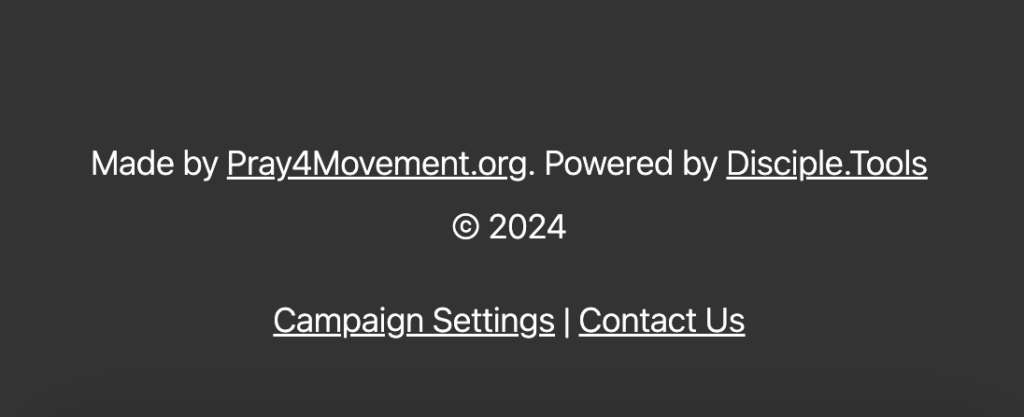
Click the “Subscribers List” button

Next you will see the list of people who signed up called “Subscribers”.
Some actions you can do here:
- Search for a subscriber by name or email
- See the subscribers in your current campaign if you have created multiple of them.
- Open a subscriber to see and edit their details
- Export a list of your subscribers
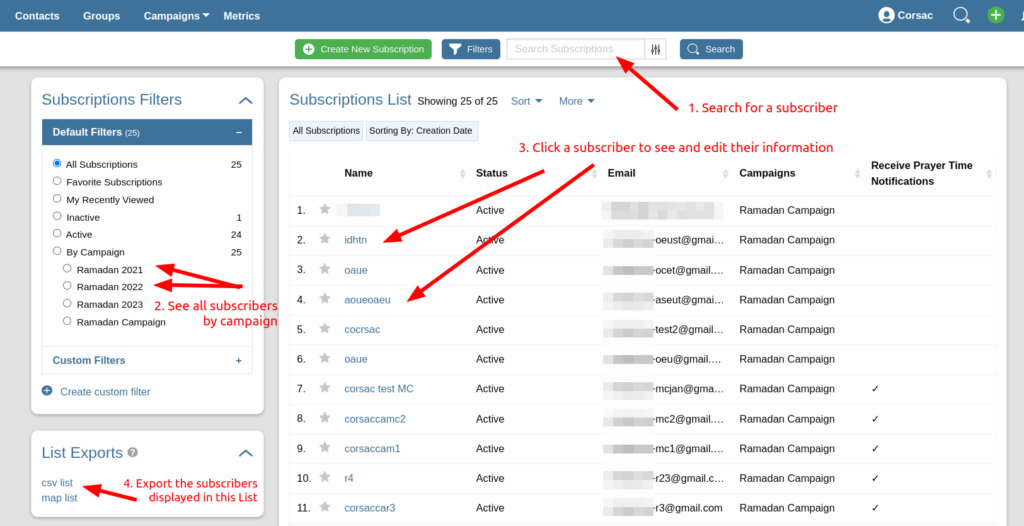
Editing a subscriber
Click on a subscriber and you will see a page that looks like this:
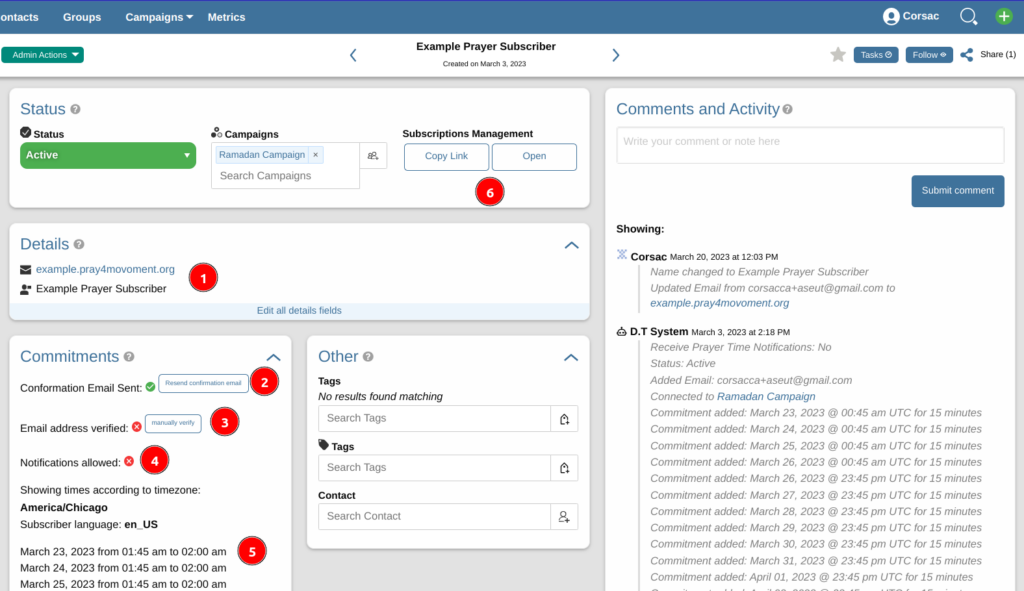
0. Status
- Active: the subscriber is signed up and has activated their account.
- Pending: the subscriber has tried to sign up but has not activated their account yet. This might be because the provided a misspelled email address and didn’t receive the email.
- Inactive: not used yet.
1. Name and Email
Here you will see the Name and Email Address of the subscriber.
If a subscriber entered the wrong email address you can change it here. Click the “Edit all details fields”. Update the email address text and then click out of the text page to save.

2. Confirmation Email
A confirmation email is sent the the subscribers when they sign up. Here you can click “resend confirmation email” to send that same email again.
The confirmation email contains the link the subscriber can use to update their prayer times.
3. Email Address Verified
The confirmation email asks the user to confirm their email address. Their lets us know that the email address is valid and not spam.
Manually verify the email only if you are 100% certain it is the correct email address.
Prayer time notifications with the Prayer Fuel link will only be sent to the subscriber if they have verified their email address.
4. Notifications Allowed.
This simply shows if the user accepted to receive prayer time notifications when they signed up. Please don’t change this for them if they have not requested it from you.
5. Prayer Times List
This is the list of times the subscriber signed up for displayed in their timezone.
6. Subscriptions Management
Click the open button to open the subscriber’s Subscriptions Management page.
This is where the subscriber can add, remove or change their prayer times and other settings.